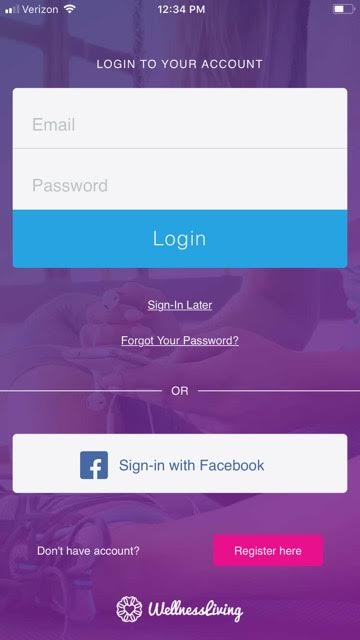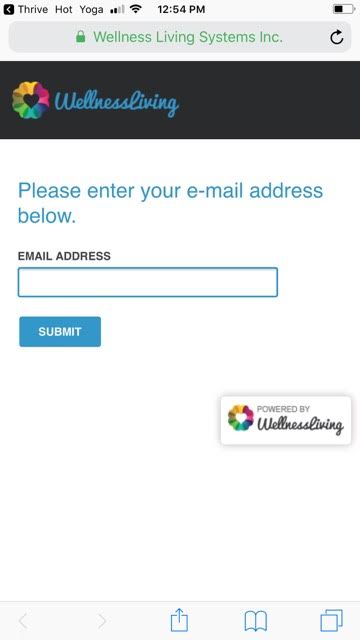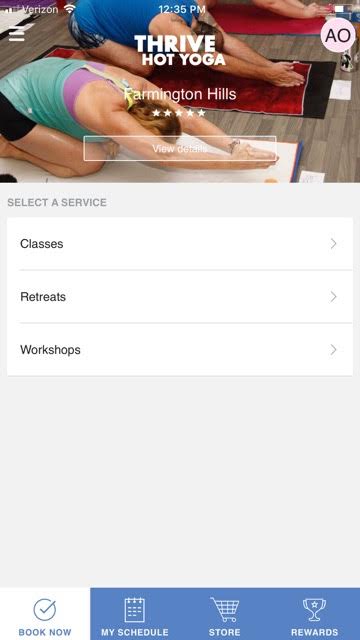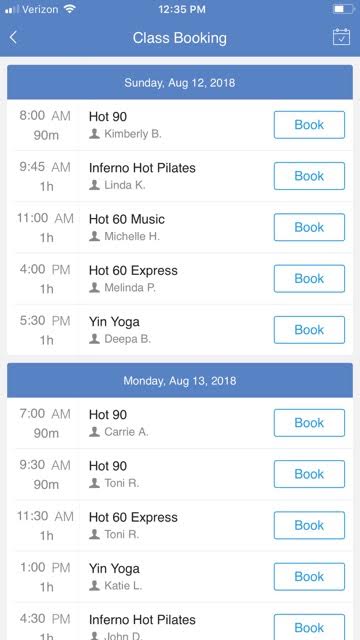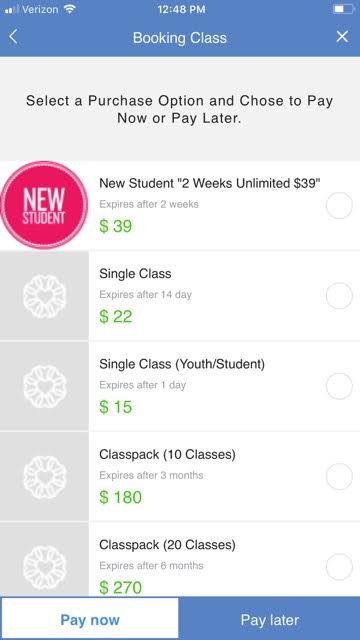Set up and book with the Thrive App in 6 steps
Step 1 — Register
Create an account at wellnessliving.com — Unless you really enjoy typing your personal and billing information into a tiny screen. We're not here to judge—but we are here to help you find calm, so...we recommend that you do this on your computer, not your smartphone.
New to Thrive?
We (highly) recommend you set up your New Student Special from your desktop or laptop today!
Step 2 — Download the app
Now that your account is all set up, you can download our Thrive app in a snap (App Store or Google Play) and log in with your shiny new username and password.
You'll have your health—and access to your account, instructor bios, and full schedule of classes—in the palm of your hands in no time.
Step 3 — Log in
Open the Thrive Hot Yoga App once downloaded on the smartphone. The login screen will appear, enter email and password (assuming already setup on desktop / browser login)
Note: if no Wellness Living account has ever been setup by you, you can create a new account by clicking the pink Register Here button on bottom right and then follow instructions (psst, we recommend doing this on your computer — see Step 1)
Need support?
Email hello@thrivehotyoga.com and we will get back quickly to help complete the setup of your account
Forgot your password?
Click Forgot Your Password and then follow instructions from App to reset password.
The Forgot Password Screen appears like this, then a confirmation email is sent to the email address entered to reset the password.
Step 4 — Choose a Class
The Classes / Retreats / Workshop page appears after you log in on the app.
We offer a variety of classes at Thrive, and they are as accessible to the beginner as they are challenging to an experienced yogi. A quick tip: Thrive newcomers have loved taking Hot 90 as their first class. It's the perfect introduction to our studio, our community, and our flow, and it serves as a strong way to ground your practice as you explore our complementary offerings.
To view the Class schedule click on Classes.
Step 5 — Book a Class
To Book a class, click Book to the right of preferred class time.
Step 6 — Payment
If you have previously purchased classes, the Book button will immediately sign you into the class.
If you have not previously purchased any classes, the purchase options available will show up.
After this screen, you're all set to come to class.
Need support?
Email hello@thrivehotyoga.com and we will get back quickly to help complete the setup of your account